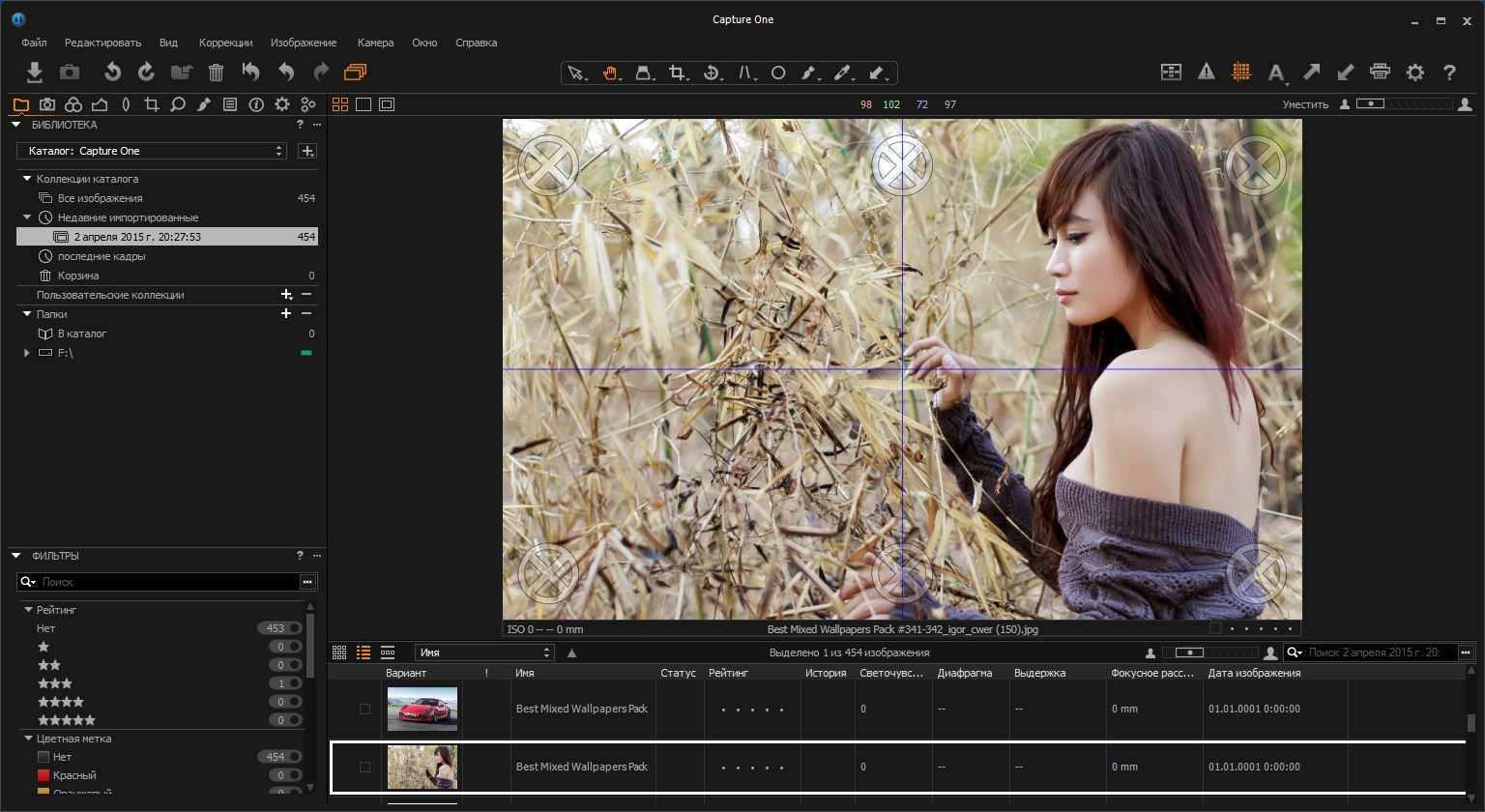|
|

- Phase One Capture One Pro 10 -
Версия программы: v10.1.0.161
Официальный сайт: ссылка
Язык интерфейса: Multilingual (русский включительно)
Лечение: в комплекте
Тип лекарства: Trial_reset
Системные требования:
Минимальные
- Двухядерный процессор
- 8 ГБ ОЗУ
- 10 ГБ свободного пространства на жёстком диске
- Калиброванный цветной монитор с разрешением 1280x800, 24 бита и линеатурой 96 точек на дюйм
- 64-разраядная версия Windows 7 SP1, Windows 8 или Windows 10 (версия 1607)
- Microsoft .NET Framework версии 4.6.2 (будет установлена, если отсутствует)
- Для чтения заметок о выпуске требуется программа для чтения документов PDF
Рекомендуемые
Указанные характеристики оборудования должны рассматриваться как минимальные требования.
Если вы работаете с камерами высокого разрешения или просто желаете оптимизировать производительность, следуйте приведенным ниже рекомендациям:
- Используйте четырёхядерный или более быстрый
- Освободите не менее 16 ГБ ОЗУ
- Оставьте достаточное количество свободного пространства на жестком диске для своих изображений
- Используйте быстрый жёсткий диск, например твердотельный диск (SSD)
- Используйте быструю графическую карту от NVIDIA или AMD с объёмом памяти 2 ГБ (для работы с материалами в разрешении 4K или на нескольких мониторах требуется не менее 4 ГБ)
Capture One 10.x совместим с более ранними 6.x, 7.x, 8.x и 9.x версиями.
Перед открытием изображений в 10.x версии, сначала рекомендуется перенести их из 4.x и 5.x версий в 8.x версию.
Как правило, рекомендуется устанавливать только одну версию Capture One на одном компьютере.
Описание:
Построенное на базе лучшего в мире движка обработки исходных изображений камер в формате RAW, Capture One Pro это профессиональный выбор программного обеспечения обработки изображений. Capture One Pro позволяет фотографам сэкономить время и усилия, требуемые для создания оригинальных, великолепных изображений, снятых на передовые высококачественные камеры. Благодаря интуитивно понятному и быстрому рабочему процессу, фотографы могут настроить Capture One Pro в соответствии со своими уникальными потребностями.
Это лучший в мире преобразователь исходных изображений камер, точно передающий цвета с невероятной детализацией, который поддерживает современные модели высококлассных камер от ведущих производителей. Обеспечивает гибкое управление цифровыми ресурсами, предоставляя все базовые инструменты коррекции и демонстрирует профессиональную производительность в одном решении.
Capture One 10 создаётся датской компанией Phase One (ведущий мировой производитель высококачественных цифровых камер) в сотрудничестве с ведущими профессиональными фотографами по всему миру.Новшества в Capture One Pro 10• Высокопроизводительный движок. В Capture One Pro 10 были переписаны некоторые операции, что позволило увеличить скорость работы функций просмотра, масштабирования, панорамирования, коррекции и переключения между изображениями.
• Трёхэтапное усиление резкости. Обеспечивает полный контроль над процессом усиления резкости от съёмки до вывода. Коррекция дифракции (1 этап), новый творческий инструмент «Контроль ореола», упрощающий процесс усиления резкости (2 этап), и набор независимых выходных настроек резкости, который поможет определить размер файла на выходе (3 этап).
• Режим «Цветопроба». Мгновенно решает проблему изменения размеров изображения: контрольный профиль ICC, масштаб, степень сжатия и выходные настройки резкости из рецепта одним нажатием кнопки в новом режиме «Цветопроба».
• Поддержка панелей цветокоррекции Tangent. Поддержка профессиональных панелей ввода Tangent поднимает цветокоррекцию на новый уровень. Аналоговое решение для вашей цифровой фотолаборатории.
• Быстрое создание профилей LCC. В инструмент LCC была добавлена поддержка многопоточности, что позволило добиться десятикратного увеличения скорости анализа.
• Объединение папок в каталоге. Теперь папки можно перемещать, упорядочивать и объединять в пределах каталога с помощью простого перетаскивания.
• Фильтр «Ориентация». Изображения теперь можно отфильтровать по ориентации для удобного поиска пейзажных, портретных или квадратных изображений.
• Улучшенная поддержка форматов sRAW и mRAW. Полный набор функций для коррекции объектива, анализа хроматических аберраций и создания профилей LCC, теперь может использоваться для большинства сжатых форматов от Canon и Nikon. Полная таблица представлена в документе 'Docs\Capture One 10.0 Release Notes (Rev 1.5).pdf'.Дополнительная информацияBuilt on the world's best raw processing engine, Capture One Pro is the professional choice in imaging software. It enables photographers to reduce the time and effort required to create stunning, out of the box, images from leading high-end cameras. With a fast and intuitive workflow, it can be customized to fit your unique needs.
It is the world’s best raw converter, rendering precise colors and incredible detail, with support for leading high-end cameras. It contains flexible digital asset management, all the essential adjustment tools and professional performance in one integrated solution.
Capture One 10 is made by Phase One (the world’s leading manufacturer of high-end digital camera systems) in collaboration with the world’s leading professional photographers.
ALL ABOUT COLOR
Capture One Pro is known for its exceptional handling of color. Thanks to our custom camera profiling, every RAW file shines - straight from the camera. Whether you seek creative color grading tools or want to ensure natural colors in your images, Capture One Pro delivers powerful and precise tools to achieve your vision.
• Straight from camera. With custom-made color profiles for more than 400 cameras, you get an unmatched straight-from-camera color accuracy, providing the ultimate foundation for further adjustments with every RAW file.
• Color Balance Tool. The intuitive Color Balance Tool makes color grading precise, effortless and gives you the ability to adjust Hue and Luminosity individually for Shadows, Mid-Tones and Highlights.
• Black & White. The Black & White tool in Capture One Pro gives you full creative control over the conversion process, while minimizing the amount of introduced noise for a silky-smooth result.
• Color Editor. Change Hue, Saturation and Lightness for a specific range of colors for effective adjustments. Define the exact color tones you wish to adjust and experience the full control.
• Skin Tone Editing. Even out Skin Tones without the need for complex color retouching with three Uniformity sliders – Hue, Saturation and Lightness. Apply as a Local Adjustment for maximum control.
WORKFLOW AND PERFORMANCE
From customizable tools and keyboard shortcuts to graphics acceleration and instant tethered capture; Capture One Pro is built to minimize your workload and maximize your efficiency. Design your own workspace and find your way of working in Capture One Pro.
• Workspaces. Capture One Pro is designed to accommodate your way of working, you can customize and build workspaces that support your workflow - Tools, viewer, thumbnails and icons can be hidden, moved and resized for your convenience.
• Tethered Capture. Capture One Pro’s Industry leading tethered capture is fast, flexible and reliable, for those photography sessions where speed and accuracy is important. Shoot directly to your computer for an almost instant viewing experience - with or without instant adjustments. Enable Live View for easier composing when shooting still-life photography.
• Styles and Presets. Apply your favourite visual styles to your images. A pre-designed range of visual adjustments can be applied with few clicks using styles and presets. Select from the built-in styles packs, create your own, or install third-party styles packs.
• Keyboard Shortcuts. Create and manage keyboard shortcuts to effectively enhance your workflow and efficiency when working in Capture One Pro. Support for Tangent products further improves customization of shortcuts.
• Process Recipes. For high volume image exporting, process recipes offer a powerful time saving option. Using process recipes, exporting images to multiple formats, sizes and locations is only a click away. Options include - Ignore crop, sharpen for output, strip metadata, add watermarks and much more. Process recipes are the corner stone of your output process.
• Graphics Acceleration. Graphics acceleration (OpenCL) utilizes the power of your graphics card (GPU) offering a smoother experience when editing, and higher performance when processing images. Accelerate your workflow from start to finish.
• Tokens. Automate the destination of images in your Import and Export workflows. Use 'tokens' to easily extract image metadata e.g. ISO, star rating or camera model and create multiple export threads. To speed up your workflow e.g. use ‘tokens’ to export images into subfolders according to their star rating with one click, easy and effective.
ASSET MANAGEMENT
Asset management is important for every photographer, be it management of images from individual day-to-day jobs or large collections with thousands of images. Capture One Pro offers tools and solutions for every type of photographer, making asset management simple, fast and effective
• Catalogs & Sessions. Whether you want to manage smaller day-to-day jobs, large collection of images or need a stand alone image editing tool, Capture One Pro has a robust workflow that suits your way of working. Sessions are designed for most day-to-day jobs, Catalogs for large collections of images and you can even use Capture One Pro as your stand alone image editing tool of choice.
• Filters & Smart Albums. Filter your images globally or save your filters as Smart Album with an extensive range of criteria to maximize your efficiency. It has never been easier to find every 5-star, color-tagged, portrait-oriented image shot with a 50mm lens within your current collection.
• Keywords and Keyword Lists. Add and remove keywords from multiple images with simple clicks. Create multiple keyword libraries to manage different lists with ease, making keywording an integral part of your asset management workflow.
• Selecting, rating, culling. Choosing your selected images between hundreds, or even thousands, of images needs to be as painless and fast as possible. Capture One Pro offers a wide range of culling tools to rate, color tag and move images around within your Sessions or Catalogs.
• Switching to Capture One Pro. Capture One Pro allows import of other 3rd party application catalogs to make migration easier than ever, maintaining folder structures and most adjustments on your images.
FULL CONTROL
Capture One Pro has been developed with image quality and ease of use in mind. Every tool is designed to give you full control of all aspects of the editing process - preserving, recovering and optimizing all information from your RAW files. The full range of tools offer extensive possibilities to always achieve perfect results.
• Local Adjustments. For precise local adjustment, most tools in Capture One Pro can be applied locally, improving the control of every image. Apply up to 16 layers and use different brush options for precise masking. Capture One Pro includes optimized controls for Wacom Tablets.
• Healing and Cloning. Need to remove unwanted elements from your images? Heal or Clone an area in your image by adding a new layer using Local Adjustments. While a Heal Layer blends with the surroundings of the target area, a Clone Layer will specifically clone the source area to the target area.
• High Dynamic Range. Shadow and Highlight recovery are important tools for recovering the color information in your RAW files. Capture One Pro ensures a natural look while processing the data from your camera to the highest image quality.
• RGB and Luma Curve. Besides the standard RGB curve and individual channel curves (Red, Green and Blue), Capture One Pro features a Luma Curve, effectively controlling the luminosity without affecting Hue and Saturation.
• Film Curves. The curve in Base Characteristics describes the basic tone mapping of all pixels, effectively managing the initial 'look' of your RAW file. Besides the standard curve, other curves are available, providing additional options for controlling your image.
DETAILS AND LENS PROFILES
With image quality as the driving factor, Capture One Pro is developed to squeeze every RAW file to the limit, providing the highest level of details possible. Each supported lens applies a custom-made lens profile, providing precise tools for minimizing distortion and light fall-off.
• Sharpening. Extensive sharpening tools provide full control of the process with control over everything from Amount to Halo Suppression. Adding additional usage dependent sharpening to your Process Recipes, for example Screen or Print output, makes sure your images look the very best, regardless of size.
• Clarity & Structure. Add Clarity and Structure to strenghten the impact of your image while preserving shadow and highlight details. Four methods of Clarity are available for different use scenarios. Use Structure to add extra definition to fine details.
• Simulated Film Grain. Simulate the analogue feel by adding Film Grain to your images, choosing between six types of grain. Change the Impact and Granularity for maximum control of the final look.
• Moiré. Managing difficult patterns resulting in Moiré is simple and effortless. Apply as a Local Adjustment for maximum control.
• Noise Reduction. Noise Reduction in Capture One Pro is both camera model and ISO dependent, providing the ultimate tools for managing noise while preserving details.
• Keystone. Use Keystone to straighten vertical or horizontal lines - or both. The on-screen Keystone tool makes the process effortless to use.
• Lens Corrections. Correct distortion, chromatic aberration, and light and sharpness fall-off from Capture One's extensive library of lens profiles or instantly from the manufacturer's profile.
New Features in Capture One Pro 10
• High Performance Engine. The Capture One Pro 10 Engine increases Performance for faster browsing, zooming, panning, adjusting and faster switching between images.
• Three Step Sharpening. Full control over the sharpening process from Capture to Output. Diffraction Correction, new creative tools for Halo Control makes sharpening easier, and recipe independent output sharpening remove the need to guess amounts for final size.
• Output Proofing. Instantly take the guess work out of resizing images: Proof ICC Profile, scale, compression and output sharpening from the Recipe in new one-click Proofing.
• Camera Focus Tool. Focus your tethered camera from the computer. Those tough overhead shots have never been easier.
• Tangent Panel Support. Support for the Tangent range of professional input panels takes adjustment to the next level. The analogue solution for your digital darkroom.
Find out more >>
• Supercharged LCC creation. LCC has been reworked with multi-threading support, making LCC's up to 10 times faster to analyse.
• Folder Merging In Catalogs. Folders can now be moved, re-organized and merged in Catalogs using a simple drag drop.
• Filter By Orientation. Images can now be filtered by orientation to find Landscape, Portrait or Square images.
• Auto Mask for All. Automask functionality is now extended to images formats other than Bayer, like Fuji Xtrans, mRAW and sRAW
• Improved sRAW and mRAW Support. Capture One’s full feature set for Lens Correction, Chromatic Aberration Analysis and LCC generation can now be used with most compressed formats from Canon and Nikon. See release notes for full table of support.
• AppleScript Extended (Mac Only). Metadata fields, variant selection and EIP pack state can now be targeted for automation routines.
Tutorial Videos >>
What's new in v10.1:
• PSD support (read only). Capture One can now view PSD assets, leveraging Capture One’s cataloging ability as an Asset Manager for working PSD files. To open an asset, select it, right click> open with... and choose PS. Save PSD’s from PS with “maximize compatibility” enabled to view the returning asset in Capture One. Note: adjustments and meta data can be added to the PSD file in Capture One for organizational purposes, but these will be ignored if opening the asset in PS. Adjustments can only be “committed” to the PSD file if the file is re-processed (however layers in the PSD file will be flattened in the resulting output file.)
• Delete From Collection
Deleting images has been revised and appended with a new function to give more control over the culling process. Functions can be found in the File> menu (and shortcut in the shortcut manager).
- Delete: As in previous versions, does the lightest possible destruction on the selected image. For images in a folder, this sends the images to the Document trash. For albums or cloned variants, this just removes the variant.
- Move to Catalog Trash (new): Deletes from the collection, and sends the linked parent image to the Catalog/Session trash. This is especially useful for cleaning up albums in catalogs and at the same time removing the source file. Note For “folder” collection types (e.g session folders) this function is sometimes duplicated by the Delete Function.
- Delete from Disk: As in previous versions, removes the asset from the document and deletes the source image permanently from disk (after accepting confirmation box).
• X-trans Support: Re-design. Fuji Cameras with X-trans type sensors can now leverage the LCC, Focus Mask, Chromatic Aberration Analysis and Purple Fringing suppression tools for your workflow. X-trans files are now also supported via OpenCL.
• Fuji Compressed Format. Capture One 10.1 supports the Fuji Compressed RAW format • Master Temporary Reset
Hold the alt key and click/hold the master reset icon to see a quick before/after of the adjusted RAW file.
• Styles: UI Re-design. The styles interface is redesigned allowing easier preview of large style collections and nested style collections without obscuring the main viewer with the menu.
• Token Watermarking. The popular Token technology comes to the Watermarking tool. Create a watermark with dynamically named content (e.g file name) in a matter of clicks. Text and tokens can be mixed (as with other tools). The feature is also available in the Print watermark dialog.
• Improved Watermark Quality. The quality of the text type watermark has been improved, especially noticeable with smaller output files.
• Vectorscope Orientation Color-Wheels. Colorists familiar with the “Vectorscope” layout orientation of the color-wheels can now change orientation in the preferences to match that of their other application workflows, leveraging muscle memory on the Tangent control surfaces.
• OpenCL: UX improvements. The process of initializing OpenCL is made more transparent to the end user. The initialization is now visualized (only required on first run) and the result can now be seen in the prefs in General> Hardware acceleration, with a link to help in the support knowledge base if there are issues.
Camera Support
• Sony A9
• Nikon D5600 / D3400
• Fujifilm X-T20 / X-A10 / XQ2
• Panasonic TZ85/ZS60/TZ80, TZ100/ZS100/TZ101, FZ2000/FZH1, GH5
• Pentax K-70 / KP
Lens Support
• Nikon AF-P DX NIKKOR 70-300mm f/4.5-6.3G ED VR
• Nikon 1 Nikkor VR 6.7-13 mm F/3.5-5.6
• Nikon AF-S NIKKOR 105mm f/1.4E ED
• Nikon AF-S NIKKOR 70–200mm f/2.8E FL ED VR
• Panasonic LUMIX G 25mm f/1.7 ASPH (H-H025)
• Panasonic LUMIX G Fisheye 8mm f/3.5 (H-F008)
• Panasonic LUMIX G MACRO 30mm f/2.8 ASPH. MEGA O.I.S. (H-HS030)
• Panasonic LUMIX G X Vario PZ 14-42mm f/3.5-5.6 ASPH Power O.I.S. (H-PS14042)
• Panasonic LUMIX G X Vario PZ 45-175mm f/4.0-5.6 ASPH (H-PS45175)
• Panasonic Leica DG Macro-Elmarit 45mm f/2.8 ASPH MEGA O.I.S. (H-ES045)
• Panasonic Lumix G X Vario 35-100mm F2.8
• Sigma 18-300mm F3.5-6.3 DC MACRO OS HSM | C #886
• Sigma 24mm F1.4 DG HSM | A #401
• Sigma 50-100mm F1.8 DC HSM | Art #693
• Sigma 85mm F1.4 DG HSM | A #321
• Sony DT 55-200mm F4-5.6 (SAL55200)
• Sony DT 55-200mm F4-5.6 SAM (SAL55200-2)
• Sony FE 100mm F2.8 STF GM OSS (SEL100STFGM)
• Sony FE 85mm F1.8 (SEL85F18)
• Sony Vario-Tessar T* FE 16–35 mm F4 ZA OSS (SEL1635Z)
• Zeiss Distagon T FE 35 mm F1.4 ZA (SEL35F14Z)
• Tamron SP 15-30mm F/2.8 Di VC USD
• Tamron SP 150-600mm F/5-6.3 Di VC USD
• Tamron SP 150-600mm F/5-6.3 Di VC USD G2
• Voigtländer 10mm/F5.6 Hyper Wide Heliar
• Voigtländer 15mm/F4.5 Super Wide Heliar III
• Zeiss Batis 2.8/135
• Zeiss Loxia 2.4/85
• Zeiss Milvus 2.8/15
• Zeiss Milvus 2.8/18
• Zeiss Milvus 2/135
• Zeiss Otus 1.4/28
Bug fixes
• Fixed resMaskHandleError when processing
• Button for exporting variant in Sony Express not visible
• Can not right click delete images in Trash Folder
• Readouts are wrong when using a CMYK or gray proof profile
• Dates of movies are shown as 1.1.1970
• Undo delete image in a catalog collection only restores to “All Images”
• Thumbnail artifacts issue
• [No keywords] disappear after restart with selection of Keywords
• Activity dialog hangs while shooting tethered with Auto Alignment on
• Display wrong path when exporting variant
• Phantom Folder created when saying “no” to Move a folder
• Workspace for CO Express for Sony is incorrect
• Crash when adding multiple tool tabs
• Selecting CO icon hides dialog windows
• Using a Non-system default Device Profile for your Display makes Capture One startup time 7-9x slower
• Keyboard shortcut to increase and decrease cursor size & Brush hardness does not work for eraser in heal or clone layer
• Keyword that contains apostrophe can not be moved, deleted or renamed
• Cannot auto-eject CFast cards
• No warnings when deleting favorites from session
• Changing between recipes is laggy if the recipe has watermark selected inside
• Date filter not working after importing referenced images
• Importer reopens several times after closing it, after not having imported from CF card
• Export window does not get auto selected when exporting in Win
• Fails to add subfolders to favorites on Export
• German localization: Toolbar reset button does not fit
• Custom ICC not shown after being created
• Select First / Last does not honor Filtering
• Russian Localization: some words not displayed properly
• No navigation pane in Focus tool
• Shortcuts to navigate layers fails
• Keyboard shortcut to reset output counter does not work.
• Locate possible on Mac when folder is online while it is not on Windows
• Live view wording inaccurate
• “Export Completed” window opens, when export actually failed
• The “Filters” tool and “Keyword Library” tools sort keywords differently
• Localization German: EXIF field name for aperture is wrong
System Requirements
Minimum
- CPU with 2 Cores
- 8 GB of RAM
- 10 GB of free hard disk space
- Color calibrated monitor with 1280x800, 24-bit resolution at 96dpi screen ruling
- Windows 7 SP1 64-bit, Windows 8 64-bit, Windows 10 64-bit (Version 1607)
- Microsoft .NET Framework version 4.6.2 (will be installed if not present)
- A PDF reader is needed to read the Release Notes
Recommended
The above hardware specifications are to be considered as minimum requirements.
If you work with high-resolution camera systems or simply want to optimize the performance, please follow the recommendations below:
- CPU with 4 Cores or more
- 16 GB of RAM or more
- Solid State Disk (SSD)
- A fast graphics card from NVIDIA or AMD with a minimum 2 GB RAM (4 GB minimum for 4K or multiple monitors)
Capture One 10.x is compatible with the earlier 6.x, 7.x, 8.x and 9.x versions.
It is recommended to migrate images from 4.x and 5.x to version 8.x first, before opening in 10.x.
It is generally recommended that you only install one version of Capture One on any single computer.Процедура лечения:Установить программу.
При первом запуске согласиться на исользование 30-дневного триального режима.
Каждые 30 дней сбрасывать триал с помощью файла *Trial_reset
   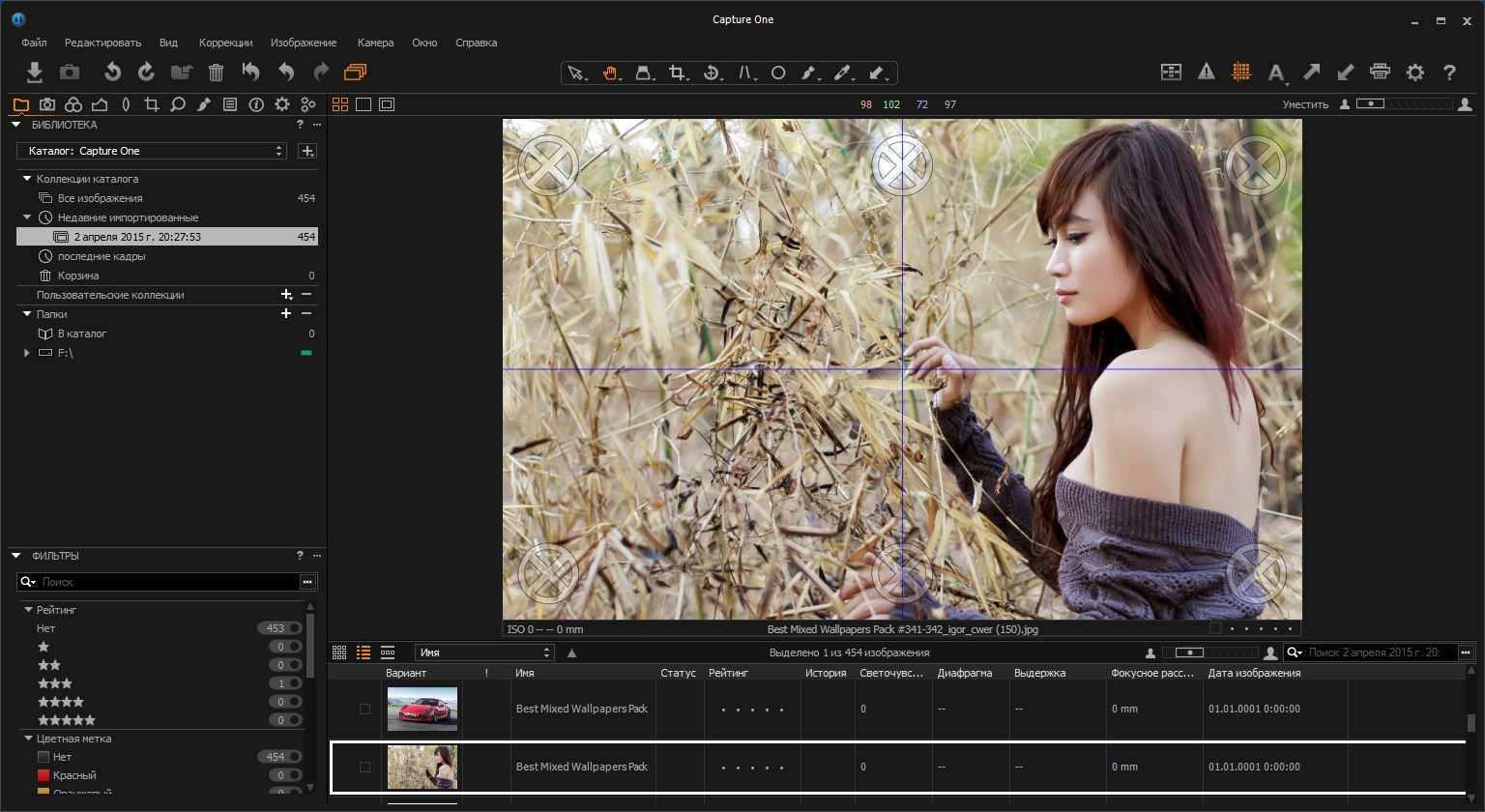
|

 06-Май-2017 20:40
(спустя 6 часов) 06-Май-2017 20:40
(спустя 6 часов)
Супер, слов нет!  
|
|